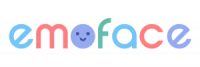Emoface Support
Support > Technical support
Technical support
The app does not work. What can I do ?
If the Emoface app does not open or does not work:
- Check that your device is up to date and meets the minimum requirements for the app to work properly.
- Restart the device.
- Access Google Play / Windows Store / App Store and check if the Emoface app is up to date.
If the problem persists, click HERE to contact our after-sales service. We will quickly find a solution!
It is possible, as specified in point 1 above, that this problem is caused by the fact that your device does not meet the necessary technical requirements, which means that you will be able to download the app but will not be able to use it.
What can you do ? Try using another device. Here are the models of devices compatible with Emoface, Play & Learn Emotions, with the minimum configurations necessary for the proper functioning of the app.
Sound does not work
The sound may be muted. To check it, go to the “Settings” section, accessible from the “Profiles & settings” section
You can check if the “Voice” and “sound effects” functions are activated. “Feedback” is also a sound effect that appears in the app, check that it is activated.
The camera does not work. What can I do ?
If your camera is not damaged but the camera feedback is not working, you may have (intentionally or not) denied access to your camera for the Emoface Play & Learn Emotions app.
How do I authorize Emoface Play & Learn Emotions to use the camera ?
To allow the app to use the camera, access the device settings, then:
- For IOS, go to Apps > Emoface Play & Learn Emotions You can then manage the permissions of the app. Authorize the camera.
- For Android, go to > Privacy > Camera You can then manage which apps are allowed to access the camera. Authorize the app.
Do you need help ?
The Emoface team is here for you. We can help you with more information and the support you need to embark on the journey through the world of emotions with your child.